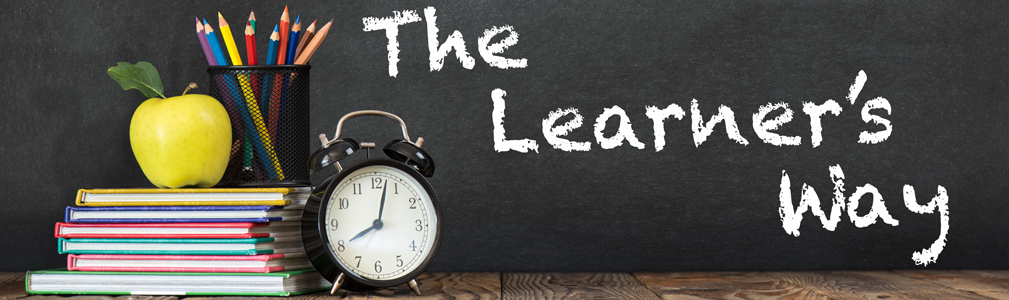Our digital lives are great and offer all sorts of new opportunities. Digital cameras have made it possible for us to take photos of all manner of things without a cost per image and a trip to the photo lab. With our smartphones we can capture and even edit video or record sounds. Our music collections are no longer a dust collecting assortment of CDs stacked in a corner but are a library of computer files available on many devices. Our working life is documented in files from Word and Excel and we have countless other files that are important to us. You get the idea, we have a whole heap of stuff stored on computers and all of this is why IBM calculates that we are producing 2.2 million terabytes of data everyday. That would be a line of 1Tb hard drives 323 km long.
All this digital living brings with it one BIG problem, what happens to all that data that is of personal value to us when the computer it is stored on stops working, is lost, stolen or destroyed by fire or flood. These digital files represent not just countless hours of work but are the repository for our valued memories. Photos of our children and loved ones that can never be replaced. We would once keep wedding albums in a safe now these images are on hard drives. So what is you plan for when it all goes wrong? and at some point it will.
Sadly the experience of a drive failure is what prompts most people to develop a backup plan which is a little like realising you need home insurance the day after a house fire. Typically the victim turns on their computer to do some mundane task and instead of seeing their files load happily across their desktop are greeted with an error message. At this point the many stages of digital grief kick in beginning with panicked attempts to restart the device, a sinking feeling that all is not good, anger at how this could have happened, a sense of loss as you realise all that was on that device and finally an acceptance of what has occurred and a resolve to not let it happen again.
I had this experience quite recently when the hard drive that stores my music collection failed. I should have seen its icon on the desktop but it wasn't there. I re-started the computer but the result was the same, it was becoming clear that something had happened to that drive. I must admit that a sense of dread was felt at this point but for me this was short lived. I have backups, multiple backups. Within twenty minutes I had swapped out the drive, replaced a few tracks downloaded since my last backup from iTunes and I was back in business. For me the cost of this drive failure was the price of replacing the drive to ensure I still had multiple backups.
How likely is it that a drive will fail? Manufacturers measure this as Mean Time Before Failure. For consumer drives this is often 300,000 hours, which means that across that time span half the drives of that age will have failed. Google undertook a study of some 100,000 drives and found the actual failure rate was up to 50% higher than this and that 3 year old drives present a significant failure risk. What consumers need to take into account with these figures is that there is nothing in any of this to suggest that your drive will last 300,000 hours, it could fail after one hour or anywhere in between, you could be lucky and have it last twice as long.
Alex Lindsay of the Pixel Corps, 'a craftsman's guild for a digital age' advocates a policy 'that no file exists until it exists in three places'. Alex is a veteran of digital creativity having worked with Lucasfilm on the original Star Wars. He now works with digital artists across the world and manages many large data sets of great value. His policy means that for any file you can't afford to loose you need to have three copies of it each in a different location, one of which must be off site.
To meet the requirements for a 'three places' backup you will need to have a means to save your files on to two locations external to your computer. A backup of a file on the computer is a nice way of avoiding accidental erasure or replacement of an old file with a new version but will do nothing in the case of a malfunction or other disaster. The off site backup is also essential. Too many people store their backup drive next to their computer at home or in the bag with their laptop. Great for convenience but what happens if the house burns down, is burgled or the bag is accidentally left in your favourite cafe? This is when you need that offsite back up.
So how should you backup your data?
There is no single right way and what one person does might not suit your situation. Your plan needs to suit the amount of data you have, how much of it you need access to on a daily basis, how often it changes or is added to, how fast your connection to the internet is and how much data you can send over that connection. I use a mixture of methods that looks like this:
- Multiple external hard drives are used to store photos, images, music, video and longer term backups of documents
- One set of drives is stored at home in case of a failure, the other is stored at a relatives house nearby but in another suburb in case of disaster (fire, flood, tsunami)
- I use Carbon Copy Cloner to create exact copies of the drives I use, it does incremental backups so although the initial backup takes hours, after that only the changes need to be made and it is a quick process. It also means I can swap a new drive into my system and carry on working. I use naked drives for the at home set and USB drives for the off site set. There are many similar options for Windows. (Clonezilla, ToDo Backup - I have not tried either but they have solid reviews)
- For files used on a daily basis I use the cloud service DropBox. This ensures my work files are always backed up and are accessible on any computer. (See below for protecting against user error)
- With new photos or videos the files stay on the SD card until they are safe in three locations. I do the same when traveling, one set on the SD card stored safely in a pocket and always with me, one set on a laptop, and one set on an external USB drive stored in a suitcase away from the laptop.
For the files I need access to everyday and on both laptop and desktop I use DropBox. This prevents all sorts of user errors from becoming a problem. I don't have to remember to bring a USB Thumbdrive with me thanks to this service as it automatically syncs files across any number of computers and even lets me access files over an internet connection on any computer. It has also saved me from 'dumb' mistakes. I recently managed to delete a folder from my laptop and as luck would have it this was the folder that contained the files I needed for a presentation that afternoon. Losing that file on that day would have been very bad but thanks to DropBox I was able to go back in time and access the files I had deleted.
There are many options for this sort of cloud storage. SkyDrive offers integration with Microsoft Office, Google Drive integrates tightly with Google Docs and makes sharing and collaboration easy, Apple has iCloud which is becoming a more useful service after years of neglect. There are also services aimed at just backing up large data sets such as Carbonite or CrashPlan. All these services provide you with online backups but rely on an internet connection which means you will need to consider how much data you can send over your internet plan and how quickly you will need to restore that data after a problem. This sort of storage is also not really an option for your Boot Drive, the one that stores your operating system and programs.
Any online, cloud based service brings up issues of privacy. You need to consider who has access to your files and what is the cost/risk to you of someone else gaining access to those files. No service can claim to offer complete protection. The publicity around Edward Snowden and PRISM reveals that government agencies can access all of our online data and that this is particularly relevant for non-US citizens. It is true that due to the inner workings of the internet much if not most of the worlds internet traffic goes through the USA at some point in its journey from computer to computer. It is also true that most people are not saving data that is worth being spied on so the level of fear need to tempered against the reality of the risk. Put another way, no one especially no one in the NSA, wants to read your email or look at your holiday snaps.
As teachers we should be teaching our students to backup their data as a part of cybersafety. Most students are unaware of the risks involved and while they are perhaps more likely to have commenced the move to cloud based computing ahead of us, they will still have to develop a backup strategy. We all still have files stored locally that we need and cloud services have a nasty habit of being shut down. We all need a plan for how we will recover our files from a service that is about to go away.
Lastly don't forget that you probably have valued files on your portable devices too. Smartphones, iPads, Tablets etc all have important files and are all easily lost, dropped or washed. Your backup plan should include these devices and in most cases needs to be part of a daily schedule. For these devices you will probably find that some sort of cloud-sync is available and provides the level of protection you need.
So, go now and check you backup plan, don't put it off. The drive in the computer you are reading this on could be about to fail.
by Nigel Coutts